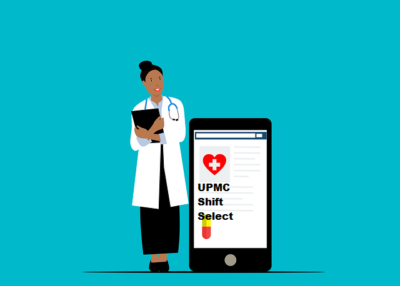Myriad apps at your disposal make it a treat to use your iPhone. There’s an app for everything. Whether you want to edit your photos/videos, create a collage, scan documents via your phone, video/voice call your loved ones, create presentations, play games, stream movies online, or anything in between, you best be sure, there’s an app to simplify your life.
But what do you do when your iPhone’s screen is cluttered with an overwhelming number of applications? Do you want to camouflage some of the apps so nobody knows you use them? Do you want to organize or customize your phone’s home screen? Are you unable to quickly find the apps you need? Is too much time wasted trying to locate the required applications? Regardless of your answer, the solution is simple.
There are two ways to conceal the apps or put them out of sight
- Hide the apps on your phone’s home screen. The steps on how to hide an app on iPhone are straightforward. Find and choose the app you wish to hide temporarily. Then, tap Remove and confirm your choice. The app icon will disappear from the home screen, but it will remain on your phone. Hence, if you need the app in the future, it can be added back from the App Library. However, you might not be able to hide all the apps. There are some applications like Messages, Safari, Photos, Clock, Camera, and more that cannot be hidden. These apps are essential to your phone’s system. You can try and rename some of these apps. Or stock Apple apps can be hidden by deleting them. However, deleting these apps only removes the app’s icon while all the data continues to live on your phone.
- Rename the apps to hide their identities while keeping them on your home screen. This article deals with the different ways you can rename apps on your iPhone. Renaming serves two purposes – it camouflages the app and makes it easier for you to find it. Continue reading to know the different methods.
Simple Methods to Rename Apps on iPhone
Settings app
The app’s name can be changed in the Setting app. While here, tap General and tap the App Names option. You will see a complete list of all the installed applications. Tap on the app’s name to change it. Then, enter a new name and tap Done.
You can change the names of hidden apps in the same way.
Use iTunes
Use iTunes to change the app name and icon. This method is pretty straightforward and typically used when users are unable to locate the desired application.
To use this method, you must ensure you are using the latest version of iTunes. If not, update iTunes, or you are missing out on essential features. Then, change the app’s name by tapping Edit in the Target configuration.
Besides renaming applications, you can consider changing the app icons. This is one of the top iPhone customization tricks that will give your phone’s screen a makeover. Also, it will make it easier for you to find the apps you need. If anyone uses your phone and goes through the contents without your knowledge, the changed names and icons will baffle them. They will not understand the apps, and your secret will remain hidden.
Changing app icons is as simple as renaming app names. To change the app icon, find the Shortcut app and tap the plus sign. Enter a new name for the shortcut and then tap Choose Icon. You can download app icons or create them from scratch.
Final Thoughts
Renaming apps on iPhones is simple and fuss-free. Follow the steps mentioned above to quickly change the app names and customize them according to your preferences. Renaming apps are beneficial in the following ways:
- You can quickly find the app you need without having to browse through the entire list of installed apps on your phone.
- It is one of the best ways to camouflage apps. So, if anybody accesses your phone by mistake, they won’t understand what the apps are for because you have changed their names.
When you change the app icon along with its name, it seems like the app is something that’s completely new. Hence, your secret stays safe, and your phone’s home screen gets a facelift.
That said, you are free to explore the Mac App Store and install as many apps as you want. With this trick up your sleeves, you will never have trouble finding the apps you need. This will even help you stay organized.
Have you tried renaming apps on your iPhone? Did you face any issues? Share your experience in the comments below, and don’t hesitate to offer suggestions to new iPhone users.