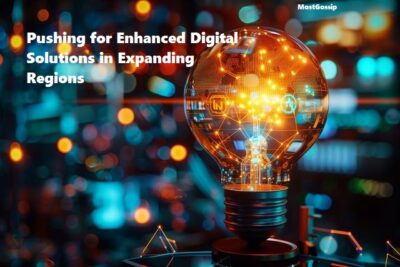Microsoft Dynamics 365 is undergoing constant improvements to deliver an excellent experience, like any complex software, this ERP and CRM system can have performance issues. Since this software is responsible for the core processes of the company, it is essential to ensure that its performance is stable even when the load increases.
In this article, you will learn the methods for assessing the performance of Microsoft Dynamics 365.
Performance Testing
To ensure that the performance of your ERP and CRM suite is adequate, the most effective approach is to conduct performance tests. These can be executed manually or with the help of a dedicated tool for automated testing. The latter is recommended since Microsoft Dynamics 365 is a comprehensive and advanced software, while performance testing itself is quite a demanding process based on the simulation of numerous users working with the tested system.
Performance testing will help you identify system vulnerabilities such as the functions that fail first when the system is overloaded. You will also be able to understand the system’s capacity and the maximum load it can handle without compromising functionality. Finally, it can also give you hints on the ways the system can be improved.
If you have already set up a Selenium-based testing framework, you can use it for performance testing too. Otherwise, using a no-code solution like Executive Automats is a better choice. This solution has richer performance testing capabilities than the majority of similar products on the market while it does not require coding skills to create test cases, execute them and report the results.
Find more on: https://www.executiveautomats.com/
System Performance Dashboard
While testing is a comprehensive way to evaluate performance and gain deep insights into the system, you can use the integrated System Performance Dashboard for routine monitoring and quick reviews.
This dashboard can be found in Settings under the Administration category. The dashboard includes key performance metrics such as CPU, disc space, and memory usage, as well as information about the system response time.
Resources in Use
The Resources Used option is another feature available in Settings that can give you information about system performance. However, in this case, it shows the resource usage of various software components. This is a useful way to identify the most resource-intensive components of the system, as well as abnormal resource usage.
Some of the components you can see there are databases, plugins, and application servers. You can consider the metrics to review such components and modify them so that they consume fewer resources.
Review System Logs
Dynamics 365 also allows users to access its logs, which contain comprehensive information about the system’s performance. A thorough review of these logs, which contain records of warnings and errors, can help you identify performance issues.
One of the ways to find the logs is to select Diagnostics in Settings. Dynamics 365 also allows its users to change the logging level to make the function more sensitive to performance changes, which allows it to record more performance changes. At the same time, you can also set the feature to respond only to critical performance changes.
Manual Checks for Optimization
The automated tools described in this article are very helpful for understanding the performance of your ERP and CRM system. Yet, you should also review the configurations to ensure that all of them are necessary for your software.
For example, a change as simple as the addition of extra filters for navigating through records can slow down the search process and record processing. If such a modification does not have a significant meaning to your business, it is better to resign from it. More extensive configurations can have an even greater effect on performance.
All these minor and major configurations can slow down the system. To avoid this, you should regularly check all configurations in your software.
Related Post: