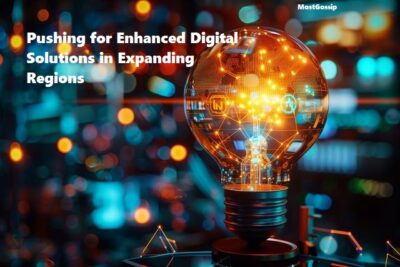Are you looking to record your webcam online? Whether it’s for vlogging, live streaming, or video conferencing, recording you on camera has never been easier. With just a few simple steps, you can start broadcasting yourself and sharing your message with the world. So grab your webcam and let’s get started!
Connect Your Webcam
Before you can start to record webcams online with Vidnoz, the first step is to connect it to your computer. This may seem like a simple task, but it’s important to do it correctly in order to ensure that you get good-quality video and audio.
The most common way to connect your webcam is via USB. Simply plug one end of the cable into your webcam and the other end into an available USB port on your computer. Make sure that both ends are securely plugged in.
If you’re using a built-in webcam on your laptop or desktop computer, there’s no need to physically connect anything. However, if you’re using an external webcam make sure that it’s properly mounted onto your monitor or tripod before connecting it.
Once you’ve connected the webcam, turn it on and allow a few seconds for the device drivers to be installed by Windows or Mac OS X. You may also want to check if there are any updates available for your device drivers as this can sometimes improve performance.
Install the Software
Now that your webcam is connected; it’s time to install the necessary software. This may vary depending on the type of webcam you have and the platform you’re using. Some webcams come with their own software, while others require a third-party application.
Before downloading any software like Vidnoz, make sure you do some research to find out which one will work best for your needs. Look for reviews from other users and check out the features each program offers.
After installing the software, open it up and ensure that your webcam is recognized by checking its settings within the program. If everything looks good there, then congratulations! You’re now ready to move on to configuring your settings in Step Three.
Configure the Settings
Once you’ve installed the software, it’s time to configure your webcam settings. This step is crucial as it determines the quality of your recording and broadcasting. Start by opening the software and accessing the “Settings” menu.
The first thing you need to do is select your webcam from the list of available devices. If you have multiple webcams connected, choose the one that you want to use for recording or broadcasting.
Next, adjust the resolution and frame rate according to your needs. Higher resolutions will result in better clarity but may slow down your computer or consume more bandwidth if streaming online. It’s important to find a balance between quality and performance.
Broadcast Yourself Live!
Now that you have your webcam connected, software installed and settings configured, it’s time to broadcast you live! This is where the fun really begins.
First, double-check that everything is working properly by doing a test run. Record a short video or go live for just a few seconds to make sure the audio and video quality is good.
When you’re ready to start broadcasting for real, choose the platform you want to use. Also, there are so many options available such as YouTube, FaceBook Live, and Twitch. Each and every platform has its own unique features and audience so pick one that fits your needs best.
Conclusion
Recording your webcam online can be a fun and easy way to share yourself with the world. By following these simple steps, you’ll be up and running in no time.
Related Post:
KYC Video Verification | Best Method to Filter Out Security Risks.